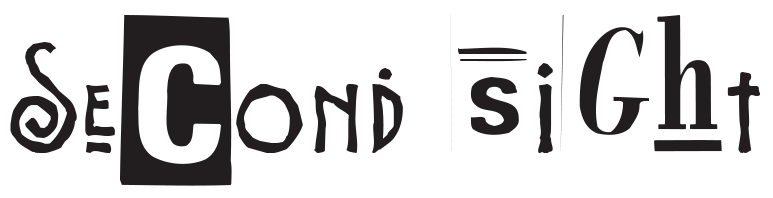Home -> Indesign shortcuts
Keys for tools
Note:
You can generate a list of the current keyboard set by choosing Show Set in the Keyboard Shortcuts dialog box. This option is especially useful for printing a copy of your custom shortcuts.
This table isn’t a complete list of keyboard shortcuts. It lists only those shortcuts that aren’t displayed in menu commands or tool tips.
Note:
Choose Window > Utilities > Tool Hints, and then select a tool to view its shortcuts and modifier keys.
| Tool | Windows | Mac OS |
|---|---|---|
| Selection tool | V, Esc | V, Esc |
| Direct Selection tool | A | A |
| Toggle Selection and Direct Selection tool | Ctrl+Tab | Command+Control+Tab |
| Page tool | Shift+P | Shift+P |
| Gap tool | U | U |
| Pen tool | P | P |
| Add Anchor Point tool | = | = |
| Add Anchor Point tool | = | = (on the numeric pad) |
| Delete Anchor Point tool | – | – |
| Delete Anchor Point tool | – | |
| Convert Direction Point tool | Shift+C | Shift+C |
| Type tool | T | T |
| Type On A Path tool | Shift+T | Shift+T |
| Pencil tool (Note tool) | N | N |
| Line tool | \ | \ |
| Rectangle Frame tool | F | F |
| Rectangle tool | M | M |
| Ellipse tool | L | L |
| Rotate tool | R | R |
| Scale tool | S | S |
| Shear tool | O | O |
| Free Transform tool | E | E |
| Eyedropper tool | I | I |
| Measure tool | K | K |
| Gradient tool | G | G |
| Scissors tool | C | C |
| Hand tool | H | H |
| Temporarily selects Hand tool | Spacebar (Layout mode), Alt (Text mode), or Alt+Spacebar (both) | Spacebar (Layout mode), Option (Text mode), or Option+Spacebar (both) |
| Zoom tool | Z | Z |
| Temporarily selects Zoom In tool | Ctrl+Spacebar | Command+Spacebar |
| Toggle Fill and Stroke | X | X |
| Swap Fill and Stroke | Shift+X | Shift+X |
| Toggle between Formatting Affects Container and Formatting Affects Text | J | J |
| Apply Color | , [comma] | , [comma] |
| Apply Gradient | . [period] | . [period] |
| Apply No Color | / | / |
| Switch between Normal View and Preview Mode | W | W |
| Frame Grid tool (horizontal) | Y | Y |
| Frame Grid tool (vertical) | Q | Q |
| Gradient Feather tool | Shift+G | Shift+G |
Keys for selecting and moving objects
This table isn’t a complete list of keyboard shortcuts. It lists only those shortcuts that aren’t displayed in menu commands or tool tips.
| Result | Windows | Mac OS |
|---|---|---|
| Temporarily select Selection or Direct Selection tool (last used) | Any tool (except selection tools)+Ctrl | Any tool (except selection tools)+ Command |
| Temporarily select Group Selection tool | Direct Selection tool+Alt; or Pen, Add Anchor Point, or Delete Anchor Point tool+Alt+Ctrl | Direct Selection tool+Option; or Pen, Add Anchor Point, or Delete Anchor Point tool+Option+Command |
| Select container of selected content | Esc or double-click | Esc or double-click |
| Select content of selected container | Shift+Esc or double-click | Shift+Esc or double-click |
| Add to or subtract from a selection of multiple objects | Selection, Direct Selection, or Group Selection tool+Shift–click (to deselect, click center point) | Selection, Direct Selection, or Group Selection tool+Shift–click (to deselect, click center point) |
| Duplicate selection | Selection, Direct Selection, or Group Selection tool+Alt–drag* | Selection, Direct Selection, or Group Selection tool+ Option–drag* |
| Duplicate and offset selection | Alt+Left Arrow, Right Arrow, Up Arrow, or Down Arrow key | Option+Left Arrow, Right Arrow, Up Arrow, or Down Arrow key |
| Duplicate and offset selection by 10 times** | Alt+Shift+Left Arrow, Right Arrow, Up Arrow, Down Arrow key | Option+Shift+Left Arrow, Right Arrow, Up Arrow, Down Arrow key |
| Move selection** | Left Arrow, Right Arrow, Up Arrow, Down Arrow key | Left Arrow, Right Arrow, Up Arrow, Down Arrow key |
| Move selection by 10th** | Ctrl+Shift+Left Arrow, Right Arrow, Up Arrow, Down arrow key | Command+Shift+Left Arrow, Right Arrow, Up Arrow, Down arrow key |
| Move selection by 10 times** | Shift+Left Arrow, Right Arrow, Up Arrow, Down Arrow key | Shift+Left Arrow, Right Arrow, Up Arrow, Down Arrow key |
| Select parent page item from document page | Selection or Direct Selection tool+Ctrl+Shift–click | Selection or Direct Selection tool+ Command+Shift–click |
| Select next object behind or in front | Selection tool+Ctrl–click, or Selection tool+Alt+Ctrl–click | Selection tool+Command–click or Selection tool+Option+ Command–click |
| Select next or previous frame in story | Alt+Ctrl+Page Down/ Alt+Ctrl+Page Up | Option+Command+Page Down/ Option+Command+Page Up |
| Select first or last frame in story | Shift+Alt+Ctrl+Page Down/ Shift+Alt+Ctrl+Page Up | Shift+Option+Command+Page Down/ Shift+Option+Command+Page Up |
| *Press Shift to constrain movement to 45° angles.**Amount is set in Edit > Preferences > Units & Increments (Windows) or InDesign > Preferences > Units & Increments (Mac OS). | ||
Keys for transforming objects
This table isn’t a complete list of keyboard shortcuts. It lists only those shortcuts that aren’t displayed in menu commands or tool tips.
| Result | Windows | Mac OS |
|---|---|---|
| Duplicate and transform selection | Transformation tool+Alt–drag* | Transformation tool+Option–drag* |
| Display Transform tool dialog box | Select object+double-click Scale tool, Rotate tool, or Shear tool in Toolbox | Select object+double-click Scale tool, Rotate tool, or Shear tool in Toolbox |
| Decrease scale by 1% | Ctrl+, | Command+, |
| Decrease scale by 5% | Ctrl+Alt+, | Command+Option+, |
| Increase scale by 1% | Ctrl+. | Command+. |
| Increase scale by 5% | Ctrl+Alt+. | Command+Option+. |
| Resize frame and content | Selection tool+Ctrl–drag | Selection tool+Command–drag |
| Resize frame and content proportionately | Selection tool+Shift+Ctrl–drag | Selection tool+Shift+Command–drag |
| Constrain proportion | Ellipse tool, Polygon tool, or Rectangle tool+Shift–drag | Ellipse tool, Polygon tool, or Rectangle tool+Shift–drag |
| Switch image from High Quality Display to Fast Display | Ctrl+Alt+Shift+Z | Command+Option+Shift+Z |
| *After you select a transformation tool, hold down the mouse button, and then hold down Alt (Windows) or Option (Mac OS) and drag. Press Shift to constrain movement to 45° angles. | ||
Keys for editing paths and frames
This table isn’t a complete list of keyboard shortcuts. It lists only those shortcuts that aren’t displayed in menu commands or tool tips.
| Result | Windows | Mac OS |
| Temporarily select Convert Direction Point tool | Direct Selection tool+Alt+Ctrl, or Pen tool+Alt | Direct Selection tool+Option+ Command, or Pen tool+Option |
| Temporarily switch between Add Anchor Point and Delete Anchor Point tool | Alt | Option |
| Temporarily select Add Anchor Point tool | Scissors tool+Alt | Scissors tool+Option |
| Keep Pen tool selected when pointer is over path or anchor point | Pen tool+Shift | Pen tool+Shift |
| Move anchor point and handles while drawing | Pen tool+spacebar | Pen tool+spacebar |
| Display the Stroke panel | F10 | Command+F10 |
Keys for tables
This table isn’t a complete list of keyboard shortcuts. It lists only those shortcuts that aren’t displayed in menu commands or tool tips.
| Result | Windows | Mac OS |
|---|---|---|
| Insert or delete rows or columns while dragging | Begin dragging row or column border, and then hold down Alt as you drag | Begin dragging row or column border, and then hold down Option as you drag |
| Resize rows or columns without changing the size of the table | Shift–drag interior row or column border | Shift–drag interior row or column border |
| Resize rows or columns proportionally | Shift–drag right or bottom table border | Shift–drag right or bottom table border |
| Move to next/previous cell | Tab/Shift+Tab | Tab/Shift+Tab |
| Move to first/last cell in column | Alt+Page Up/ Alt+Page Down | Option+Page Up/ Option+Page Down |
| Move to first/last cell in row | Alt+Home/ Alt+End | Option+Home/ Option+End |
| Move to first/last row in frame | Page Up/Page Down | Page Up/Page Down |
| Move up/down one cell | Up Arrow/Down Arrow | Up Arrow/Down Arrow |
| Move left/right one cell | Left Arrow/Right Arrow | Left Arrow/Right Arrow |
| Select cell above/below the current cell | Shift+Up Arrow/ Shift+Down Arrow | Shift+Up Arrow/ Shift+Down Arrow |
| Select cell to the right/left of the current cell | Shift+Right Arrow/ Shift+Left Arrow | Shift+Right Arrow/ Shift+Left Arrow |
| Start row on next column | Enter (numeric keypad) | Enter (numeric keypad) |
| Start row on next frame | Shift+Enter (numeric keypad) | Shift+Enter (numeric keypad) |
| Toggle between text selection and cell selection | Esc | Esc |
Keys for finding and changing text
This table isn’t a complete list of keyboard shortcuts. It lists only those shortcuts that aren’t displayed in menu commands or tool tips.
| Result | Windows | Mac OS |
| Insert selected text into Find What box | Ctrl+F1 | Command+F1 |
| Insert selected text into Find What box and finds next | Shift+F1 | Shift+F1 |
| Find next occurrence of Find What text | Shift+F2 or Alt+Ctrl+F | Shift+F2 or Option+Command+F |
| Insert selected text into Change To box | Ctrl+F2 | Command+F2 |
| Replace selection with Change To text | Ctrl+F3 | Command+F3 |
Keys for working with type
This table isn’t a complete list of keyboard shortcuts. It lists only those shortcuts that aren’t displayed in menu commands or tool tips.
| Result | Windows | Mac OS |
|---|---|---|
| Bold (only for fonts with bold face) | Shift+Ctrl+B | Shift+Command+B |
| Italic (only for fonts with italic face) | Shift+Ctrl+I | Shift+Command+I |
| Normal | Shift+Ctrl+Y | Shift+Command+Y |
| Underline | Shift+Ctrl+U | Shift+Command+U |
| Strikethrough | Shift+Ctrl+/ | Control+Shift+Command+/ |
| All caps (on/off) | Shift+Ctrl+K | Shift+Command+K |
| Asian language hyphenation | Shift+Ctrl+K | Shift+Command+K |
| Small caps (on/off) | Shift+Ctrl+H | Shift+Command+H |
| Tate-chu-yoko setting | Shift+Ctrl+H | Shift+Command+H |
| Superscript | Shift+Ctrl+(+) [plus sign] | Shift+Command+(+) [plus sign] |
| Subscript | Shift+Alt+Ctrl+(+) [plus sign] | Shift+Option+Command+(+) [plus sign] |
| Reset horizontal or vertical scale to 100% | Shift+Ctrl+X or Shift+Alt+Ctrl+X | Shift+Command+X or Shift+Option+Command+X |
| Basic letter group setting or detail setting | Shift+Ctrl+X or Shift+Alt+Ctrl+X | Shift+Command+X or Shift+Option+Command+X |
| Align left, right, or center | Shift+Ctrl+L, R, or C | Shift+Command+L, R, or C |
| Justify all lines | Shift+Ctrl+F (all lines) or J (all but last line) | Shift+Command+F (all lines) or J (all but last line) |
| Align both ends or equal spacing | Shift+Ctrl+F (align both end) or J (equal spacing) | Shift+Command+F (align both ends) or J (equal spacing) |
| Increase or decrease point size* | Shift+Ctrl+> or < | Shift+Command+> or < |
| Increase or decrease point size by five times* | Shift+Ctrl+Alt+> or < | Shift+Command+ Option+> or < |
| Increase or decrease leading (horizontal text)* | Alt+Up Arrow/ Alt+Down Arrow | Option+Up Arrow/ Option+Down Arrow |
| Increase or decrease leading (vertical text)* | Alt+Right Arrow/ Alt+Left Arrow | Option+Right Arrow/ Option+Left Arrow |
| Increase or decrease leading by five times (horizontal text)* | Alt+Ctrl+Up Arrow/ Alt+Ctrl+Down Arrow | Option+Command+Up Arrow/ Option+Command+Down Arrow |
| Increase or decrease leading by five times (vertical text)* | Alt+Ctrl+Right Arrow/ Alt+Ctrl+Left Arrow | Option+Command+Right Arrow/ Option+Command+Left Arrow |
| Auto leading | Shift+Alt+Ctrl+A | Shift+Option+Command+A |
| Align to grid (on/off) | Shift+Alt+Ctrl+G | Shift+Option+Command+G |
| Auto-hyphenate (on/off) | Shift+Alt+Ctrl+H | Shift+Option+Command+H |
| Increase or decrease kerning and tracking (horizontal text) | Alt+Left Arrow/Alt+Right Arrow | Option+Left Arrow/ Option+Right Arrow |
| Increase or decrease kerning and tracking (vertical text) | Alt+Up Arrow/ Alt+Down Arrow | Option+Up Arrow/ Option+Down Arrow |
| Increase or decrease kerning and tracking by five times (horizontal text) | Alt+Ctrl+Left Arrow/ Alt+Ctrl+Right Arrow | Option+Command+Left Arrow/ Option+Command+Right Arrow |
| Increase or decrease kerning and tracking by five times (vertical text) | Alt+Ctrl+Up Arrow/ Alt+Ctrl+Down Arrow | Option+Command+Up Arrow/ Option+Command+Down Arrow |
| Increase kerning between words* | Alt+Ctrl+\ | Option+Command+\ |
| Decrease kerning between words* | Alt+Ctrl+Backspace | Option+Command+Delete |
| Clear all manual kerning and reset tracking to 0 | Alt+Ctrl+Q | Option+Command+Q |
| Increase or decrease baseline shift** (horizontal text) | Shift+Alt+Up Arrow/ Shift+Alt+Down Arrow | Shift+Option+Up Arrow/ hift+Option+Down Arrow |
| Increase or decrease baseline shift** (vertical text) | Shift+Alt+Right Arrow/ Shift+Alt+Left Arrow | Shift+Option+Right Arrow/ Shift+Option+Left Arrow |
| Increase or decrease baseline shift by five times (horizontal text) | Shift+Alt+Ctrl+Up Arrow/ Shift+Alt+Ctrl+Down Arrow | Shift+Option+Command+Up Arrow/ Shift+Option+Command+Down Arrow |
| Increase or decrease baseline shift by five times (vertical text) | Shift+Alt+Ctrl+Right Arrow/ Shift+Alt+Ctrl+Left Arrow | Shift+Option+Command+Right Arrow/ hift+Option+Command+Left Arrow |
| Automatically flow story | Shift–click loaded text icon | Shift–click loaded text icon |
| Semi-automatically flow story | Alt–click loaded text icon | Option–click loaded text icon |
| Recompose all stories | Alt+Ctrl+/ | Option+Command+/ |
| Insert current page number | Shift+Alt+Ctrl+N | Shift+Option+Command+N |
| *Press Shift to increase or decrease kerning between words by five times.**Amount is set in Edit > Preferences > Units & Increments (Windows) or InDesign > Preferences > Units & Increments (Mac OS). | ||
Keys for navigating through and selecting text
This table isn’t a complete list of keyboard shortcuts. It lists only those shortcuts that aren’t displayed in menu commands or tool tips.
| Result | Windows | Mac OS |
|---|---|---|
| Move to right or left one character | Right Arrow/ Left Arrow | Right Arrow/ Left Arrow |
| Move up or down one line | Up Arrow/ Down Arrow | Up Arrow/ Down Arrow |
| Move to right or left one word | Ctrl+Right Arrow/ Ctrl+Left Arrow | Command+Right Arrow/ Command+Left Arrow |
| Move to start or end of line | Home/End | Home/End |
| Move to previous or next paragraph | Ctrl+Up Arrow/ Ctrl+Down Arrow | Command+Up Arrow/ Command+Down Arrow |
| Move to start or end of story | Ctrl+Home/ Ctrl+End | Command+Home/ Command+End |
| Select one word | Double-click word | Double-click word |
| Select one character right or left | Shift+Right Arrow/ Shift+Left Arrow | Shift+Right Arrow/ Shift+Left Arrow |
| Select one line above or below | Shift+Up Arrow/ Shift+Down Arrow | Shift+Up Arrow/ Shift+Down Arrow |
| Select start or end of line | Shift+Home/ Shift+End | Shift+Home/ Shift+End |
| Select one paragraph | Triple-click or quadruple-click paragraph, depending on Text Preferences setting | Triple-click or quadruple-click paragraph, depending on Text Preferences setting |
| Select one paragraph before or after | Shift+Ctrl+Up Arrow/ Shift+Ctrl+Down Arrow | Shift+Command+Up Arrow/ Shift+Command+Down Arrow |
| Select current line | Shift+Ctrl+\ | Shift+Command+\ |
| Select characters from insertion point | Shift–click | Shift–click |
| Select start or end of story | Shift+Ctrl+Home/ Shift+Ctrl+End | Shift+Command+Home/ Shift+Command+End |
| Select all in story | Ctrl+A | Command+A |
| Select first/last frame | Shift+Alt+Ctrl+Page Up/ Shift+Alt+Ctrl+Page Down | Shift+Option+ Command+Page Up/ Shift+Option+ Command+Page Down |
| Select previous/next frame | Alt+Ctrl+Page Up/ Alt+Ctrl+Page Down | Option+Command+Page Up/ Option+Command+Page Down |
| Delete word in front of insertion point (Story Editor) | Ctrl+Backspace or Delete | Command+Delete or Del (numeric keypad) |
| Update missing font list | Ctrl+Alt+Shift+/ | Command+Option+Shift+/ |
Keys for viewing documents and document workspaces
This table isn’t a complete list of keyboard shortcuts. It lists only those shortcuts that aren’t displayed in menu commands or tool tips.
| Result | Windows | Mac OS |
|---|---|---|
| Temporarily select Hand tool | Spacebar (with no text insertion point), Alt-drag (with text insertion point), or Alt+spacebar (in both text and non-text modes) | Spacebar (with no text insertion point), Option–drag (with text insertion point), or Option+spacebar (in both text and nontext modes) |
| Temporarily select Zoom In tool | Ctrl+spacebar | Command+spacebar |
| Temporarily select Zoom Out tool | Alt+Ctrl+spacebar or Alt+Zoom In tool | Option+Command+spacebar or Option+Zoom In tool |
| Zoom to 50%, 200%, or 400% | Ctrl+5, 2, or 4 | Command+5, 2, or 4 |
| Redraw screen | Shift+F5 | Shift+F5 |
| Open new default document | Ctrl+Alt+N | Command+Option+N |
| Switch between current and previous zoom levels | Alt+Ctrl+2 | Option+Command+2 |
| Switch to next/previous document window | Ctrl+~ [tilde]/ Shift+Ctrl+F6 or Ctrl+Shift+~ [tilde] | Command+F6 or Command+~ [tilde]/ Command+Shift+~ [tilde] |
| Scroll up/down one screen | Page Up/Page Down | Page Up/Page Down |
| Go back/forward to last-viewed page | Ctrl+Page Up/ Ctrl+Page Down | Command+Page Up/ Command+Page Down |
| Go to previous/next spread | Alt+Page Up/ Alt+Page Down | Option+Page Up/ Option+Page Down |
| Fit spread in window | Double-click Hand tool | Double-click Hand tool |
| Activate the Go To command | Ctrl+J | Command+J |
| Fit selection in window | Ctrl+Alt+(+) [plus sign] | Command+Option+(+) [plus sign] |
| Display the entire object | Ctrl+Alt+(+) [plus sign] | Command+Option+(+) [plus sign] |
| Go to parent page while Pages panel is closed | Ctrl+J, type prefix of parent, press Enter | Command+J, type prefix of parent, press Return |
| Cycle through units of measurement | Shift+Alt+Ctrl+U | Shift+Option+Command+U |
| Snap guide to ruler increments | Shift–drag guide | Shift–drag guide |
| Switch between page and spread guides (creation only) | Ctrl–drag guide | Command–drag guide |
| Temporarily turn on/off snap to | Control-drag object | |
| Create vertical and horizontal ruler guides for the spread | Ctrl–drag from zero point | Command–drag from zero point |
| Select all guides | Alt+Ctrl+G | Option+Command+G |
| Lock or unlock zero point | Right-click zero point and choose an option | Control–click zero point and choose an option |
| Use current magnification for view threshold of new guide | Alt–drag guide | Option–drag guide |
| Select buttons in alert dialog boxes | Press first letter of button name, if underlined | Press first letter of button name |
| Show information on installed plug‑ins and InDesign components | Ctrl+Help > About Design | Command+InDesign menu > About InDesign |
Keys for working with XML
This table isn’t a complete list of keyboard shortcuts. It lists only those shortcuts that aren’t displayed in menu commands or tool tips.
| Result | Windows | Mac OS |
| Expand/Collapse element | Right Arrow/Left Arrow | Right Arrow/Left Arrow |
| Expand/Collapse element and child elements | Alt+Right Arrow/ Alt+Left Arrow | Option+Right Arrow/ Option+Left Arrow |
| Extend XML selection up/down | Shift+Up Arrow/ Shift+Down Arrow | Shift+Up Arrow/ Shift+Down Arrow |
| Move XML selection up/down | Up Arrow/ Down Arrow | Up Arrow/ Down Arrow |
| Scroll structure pane up/down one screen | Page Up/ Page Down | Page Up/ Page Down |
| Select first/last XML node | Home/ End | Home/ End |
| Extend selection to first/last XML node | Shift+Home/ Shift+End | Shift+Home/ Shift+End |
| Go to previous/next validation error | Ctrl+Left Arrow/ Ctrl+Right Arrow | Command+Left Arrow/ Command+Right Arrow |
| Automatically tag text frames and tables | Ctrl+Alt+Shift+F7 | Command+Option+Shift+F7 |
Keys for indexing
This table isn’t a complete list of keyboard shortcuts. It lists only those shortcuts that aren’t displayed in menu commands or tool tips.
| Result | Windows | Mac OS |
| Create index entry without dialog box(alphanumeric only) | Shift+Ctrl+Alt+[ | Shift+Command+Option+[ |
| Open index entry dialog box | Ctrl+7 | Command+7 |
| Create proper name index entry (last name, first name) | Shift+Ctrl+Alt+] | Shift+Command+Option+] |
Keys for panels
This table isn’t a complete list of keyboard shortcuts. It lists only those shortcuts that aren’t displayed in menu commands or tool tips.
| Result | Windows | Mac OS |
|---|---|---|
| Delete without confirmation | Alt-click Delete icon | Option-click Delete icon |
| Create item and set options | Alt-click New button | Option-click New button |
| Apply value and keep focus on option | Shift+Enter | Shift+Enter |
| Activate last-used option in last-used panel | Ctrl+Alt+~ [tilde] | Command+Option+~ [tilde] |
| Select range of styles, layers, links, swatches, or library objects in a panel | Shift-click | Shift-click |
| Select nonadjacent styles, layers, links, swatches, or library objects in a panel | Ctrl-click | Command-click |
| Apply value and select next value | Tab | Tab |
| Move focus to selected object, text, or window | Esc | Esc |
| Show/Hide all panels, Toolbox, and Control panel (with no insertion point) | Tab | Tab |
| Show/Hide all panels except the Toolbox and Control panel (docked or not) | Shift+Tab | Shift+Tab |
| Open or close all stashed panels | Ctrl+Alt+Tab | Command+Option+Tab |
| Stash a panel group | Alt+drag any panel tab (in the group) to edge of screen | Option+drag any panel tab (in the group) to edge of window |
| Select item by name | Alt+Ctrl-click in list, and then use keyboard to select item by name | Option+Command-click in list and then use keyboard to select item by name |
| Open the Drop Shadow panel | Alt+Ctrl+M | Command+Option+M |
Keys for the Control panel
This table isn’t a complete list of keyboard shortcuts. It lists only those shortcuts that aren’t displayed in menu commands or tool tips.
| Result | Windows | Mac OS |
|---|---|---|
| Toggle focus to/from Control panel | Ctrl+6 | Command+6 |
| Toggle Character/Paragraph text attributes mode | Ctrl+Alt+7 | Command+Option+7 |
| Change reference point when proxy has focus | Any key on the numeric keypad or keyboard numbers | Any key on the numeric keypad or keyboard numbers |
| Display the pop-up menu that has focus | Alt+Down Arrow | |
| Open Units & Increments Preferences | Alt-click Kerning icon | Option-click Kerning icon |
| Open the Text Frame Options dialog box | Alt-click Number Of Columns icon | Option-click Number of Columns icon |
| Open the Move dialog box | Alt-click X or Y icon | Option-click X or Y icon |
| Open the Rotate dialog box | Alt-click Angle icon | Option-click Angle icon |
| Open the Scale dialog box | Alt-click X or Y Scale icon | Option-click X or Y Scale icon |
| Open the Shear dialog box | Alt-click Shear icon | Option-click Shear icon |
| Open Text Preferences | Alt-click Superscript, Subscript, or Small Caps button | Option-click Superscript, Subscript, or Small Caps button |
| Open the Underline Options dialog box | Alt-click Underline button | Option-click Underline button |
| Open the Strikethrough Options dialog box | Alt-click Strikethrough button | Option-click Strikethrough button |
| Open the Grids Preferences | Alt-click Align To Baseline Grid, or Do Not Align To Baseline Grid button | Option-click Align To Baseline Grid, or Do Not Align To Baseline Grid button |
| Open the Drop Caps & Nested Styles dialog box | Alt-click Drop Cap Number Of Lines, or Drop Cap One Or More Characters icon | Option-click Drop Cap Number Of Lines, or Drop Cap One Or More Characters icon |
| Open the Justification dialog box | Alt-click Leading icon | Option-click Leading icon |
| Open Named Grid dialog box | Double-click Named Grid icon | Double-click Named Grid icon |
| Open New Named Grid Options dialog box | Alt-click Named Grid icon | Option-click Named Grid icon |
| Open Frame Grid Options dialog box | Alt-click Number of characters Horizontal, Number of Characters Vertical, Character Aki, Line Aki, Vertical Scale, Horizontal Scale, Grid View, Font Size, Number of Columns, or Column Gutter icon | Option-click Number of characters Horizontal, Number of Characters Vertical, Character Aki, Line Aki, Vertical Scale, Horizontal Scale, Grid View, Font Size, Number of Columns, or Column Gutter icon |
Keys for type panels and dialog boxes
This table isn’t a complete list of keyboard shortcuts. It lists only those shortcuts that aren’t displayed in menu commands or tool tips.
| Result | Windows | Mac OS |
| Open Justification dialog box | Alt+Ctrl+Shift+J | Option+Command+Shift+J |
| Open Paragraph Rules dialog box | Alt+Ctrl+J | Option+Command+J |
| Open Keep Options dialog box | Alt+Ctrl+K | Option+Command+K |
| Activate Character panel | Ctrl+T | Command+T |
| Activate Paragraph panel | Ctrl+Alt+T | Command+Option+T |
Keys for the character and paragraph styles
This table isn’t a complete list of keyboard shortcuts. It lists only those shortcuts that aren’t displayed in menu commands or tool tips.
| Result | Windows | Mac OS |
| Make character style definition match text | Select text and press Shift+Alt+Ctrl+C | Select text and press Shift+Option+Command+C |
| Make paragraph style definition match text | Select text and press Shift+Alt+Ctrl+R | Select text and press Shift+Option+Command+R |
| Change options without applying style | Shift+Alt+Ctrl-double-click style | Shift+Option+Command-double-click style |
| Remove style and local formatting | Alt-click paragraph style name | Option-click paragraph style name |
| Clear overrides from paragraph style | Alt+Shift-click paragraph style name | Option+Shift-click paragraph style name |
| Show/hide Paragraph and Character Styles panels, respectively | F11, Shift+F11 | Command+F11, Command+Shift+F11 |
Keys for the Tabs panel
This table isn’t a complete list of keyboard shortcuts. It lists only those shortcuts that aren’t displayed in menu commands or tool tips.
| Result | Windows | Mac OS |
| Activate Tabs panel | Shift+Ctrl+T | Shift+Command+T |
| Switch between alignment options | Alt-click tab | Option-click tab |
Keys for the Layers panel
This table isn’t a complete list of keyboard shortcuts. It lists only those shortcuts that aren’t displayed in menu commands or tool tips.
| Result | Windows | Mac OS |
| Select all objects on layer | Alt-click layer | Option-click layer |
| Copy selection to new layer | Alt-drag small square to new layer | Option-drag small square to new layer |
| Add new layer below selected layer | Ctrl-click Create New Layer | Command-click Create New Layer |
| Add new layer to the top of the layer list | Shift+Ctrl-click Create New Layer | Shift+Command-click Create New Layer |
| Add new layer to the top of the layer list and open New Layer dialog box | Shift+Alt+Ctrl-click Create New Layer | Cmd+Option+Shift-click Create New Layer |
| Add new layer and open New Layer dialog box | Alt-click Create New Layer | Option-click Create New Layer |
Keys for the Pages panel
This table isn’t a complete list of keyboard shortcuts. It lists only those shortcuts that aren’t displayed in menu commands or tool tips.
| Result | Windows | Mac OS |
| Apply parent to selected page | Alt-click parent | Option-click parent |
| Base another parent page on selected parent | Alt-click the parent you want to base the selected parent on | Option-click the parent you want to base the selected parent on |
| Create parent page | Ctrl-click Create New Page button | Command-click Create New Page button |
| Display Insert Pages dialog box | Alt-click New Page button | Option-click New Page button |
| Add new page after last page | Shift+Ctrl+P | Shift+Command+P |
Keys for the Color panel
This table isn’t a complete list of keyboard shortcuts. It lists only those shortcuts that aren’t displayed in menu commands or tool tips.
| Result | Windows | Mac OS |
| Move color sliders in tandem | Shift-drag slider | Shift-drag slider |
| Select a color for the nonactive fill or stroke | Alt-click color bar | Option-click color bar |
| Switch between color modes (CMYK, RGB, LAB, HSB) | Shift-click color bar | Shift-click color bar |
Keys for using the Separations Preview panel
This table isn’t a complete list of keyboard shortcuts. It lists only those shortcuts that aren’t displayed in menu commands or tool tips.
| Result | Windows | Mac OS |
| Turn on Overprint preview | Ctrl+Alt+Shift+Y | Command+Option+Shift+Y |
| Show all plates | Ctrl+Alt+Shift+~ [tilde] | Command+Option+Shift+~ [tilde] |
| Show Cyan plate | Ctrl+Alt+Shift+1 | Command+Option+Shift+1 |
| Show Magenta plate | Ctrl+Alt+Shift+2 | Command+Option+Shift+2 |
| Show Yellow plate | Ctrl+Alt+Shift+3 | Command+Option+Shift+3 |
| Show Black plate | Ctrl+Alt+Shift+4 | Command+Option+Shift+4 |
| Show 1st Spot plate | Ctrl+Alt+Shift+5 | Command+Option+Shift+5 |
| Show 2nd Spot plate | Ctrl+Alt+Shift+6 | Command+Option+Shift+6 |
| Show 3rd Spot plate | Ctrl+Alt+Shift+7 | Command+Option+Shift+7 |
Keys for the Swatches panel
This table isn’t a complete list of keyboard shortcuts. It lists only those shortcuts that aren’t displayed in menu commands or tool tips.
| Result | Windows | Mac OS |
| Create new swatch based on the current swatch | Alt-click New Swatch button | Option-click New Swatch button |
| Create spot color swatch based on the current swatch | Alt+Ctrl-click New Swatch button | Option+Command-click New Swatch button |
| Change options without applying swatch | Shift+Alt+Ctrl-double-click swatch | Shift+Option+Command-double-click swatch |
Keys for the Transform panel
This table isn’t a complete list of keyboard shortcuts. It lists only those shortcuts that aren’t displayed in menu commands or tool tips.
| Result | Windows | Mac OS |
| Apply value and copy object | Alt+Enter | Option+Enter |
| Apply width, height, or scale value proportionally | Ctrl+Enter | Command+Enter |
Keys for resolving conflicts between Mac OS 10.3x and 10.4
This table isn’t a complete list of keyboard shortcuts. It lists only those shortcuts that aren’t displayed in menu commands or tool tips.
| Result | Mac OS |
| Open Preferences dialog box | Command+K |
| Open Paragraph Styles panel | Command+F11 |
| Open Character Styles panel | Command+Shift+F11 |
| Open Swatches panel | F5 |
| Open Pages panel | Command+F12 |
| Minimize active application window | Command+M |
| Hide application | Command+H |