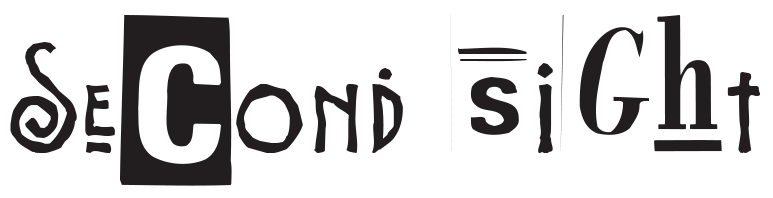Home -> Step by step guides -> Creating a raid with NVME on EC2 instance
Creating a Software RAID 0 with two NVME HDD on an EC2 Instance can improve your disk I/O performance. RAID 0 also known as striping, writes data across multiple drives, which can increase both read and write speed. However, remember that RAID 0 does not provide redundancy. If one drive fails, all data is lost.
Here are the steps to set it up:
- For this task, you’ll need the
mdadmtool which is a Linux utility used to manage and monitor software RAID devices. Ensure it is installed on your system:
sudo yum install mdadm -y #for Amazon Linux
sudo apt-get install mdadm #for Ubuntu- Since we’re using NVMe drives, check if NVME command line utilities (
nvme-cli) are present. If not, install with the following commands:
sudo yum install nvme-cli -y #for Amazon Linux
sudo apt-get install nvme-cli #for Ubuntu- Identify NVMe devices. You can list all NVMe devices installed on your Amazon EC2 instance by using the
nvme listcommand as follows:
sudo nvme listYou would see a list of NVMe devices with their respective namespaces such as /dev/nvme0n1, /dev/nvme1n1 etc.
- Before creating the RAID array, make sure that no partitions exist on the NVMe devices:
sudo wipefs -a /dev/nvme0n1
sudo wipefs -a /dev/nvme1n1- Now you can create the RAID 0 array using the
mdadm --createcommand. The simplest usage is as below:
sudo mdadm --create --verbose /dev/md0 --level=0 --raid-devices=2 /dev/nvme0n1 /dev/nvme1n1In this command, /dev/md0 is the name of new RAID array, --level=0 specifies the RAID level, --raid-devices=2 specifies the number of RAID devices and /dev/nvme0n1 /dev/nvme1n1 are the NVMe devices that you identified earlier.
- You can verify the creation of RAID array by:
cat /proc/mdstatIf the RAID array is created successfully, it will show the details of the RAID array /dev/md0.
- Now, you need to create a filesystem on this RAID array before you can use it. If you want to create an ext4 filesystem, use the
mkfs.ext4command:
sudo mkfs.ext4 /dev/md0- Create a directory where you’d like to mount this filesystem:
sudo mkdir /mnt/raid- Now, mount this filesystem to the directory you just created:
sudo mount /dev/md0 /mnt/raid- To ensure the RAID array is remounted automatically after a reboot, it’s good practice to edit the
/etc/fstabfile:
echo '/dev/md0 /mnt/raid ext4 defaults,nofail 0 0' | sudo tee -a /etc/fstab- Run
df -hto ensure that your RAID array is up and correctly mounted.