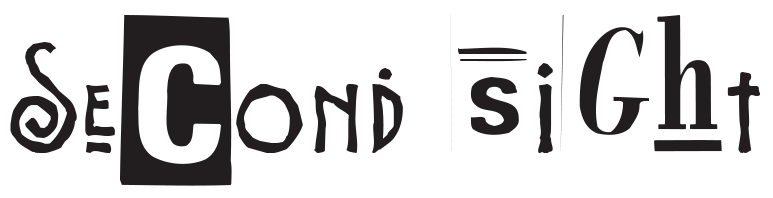Home -> Step by step guides -> How to create an .apk in Android Studio
- Software Requirement: Android Studio (Available for download on the official Google developer site)
- Operating System: Windows/Linux/MacOS
- Adequate hardware: At least 8GB RAM and a modern processor to comfortably run Android Studio.
- Java Development Kit (JDK)
- A Smartphone or Android Emulator (For testing)
Primary and Foundational Concepts:
- Code compilation: This is the process of transforming coded language into machine-readable format.
- Debugging: The process of identifying and removing errors from your program.
- Android manifest: A vital part of any APK file which describes essential information about your application to the Android system.
- Gradle: This is Android Studio’s build system which automates and manages the build processes.
- Signing: Necessary to ensure the integrity of the application; it must be implemented before releasing the APK.
Step-by-Step Guide:
- Install Android Studio: Download Android Studio from the official Google developers website(https://developer.android.com/studio). Ensure to install all the recommended packages and SDKs during installation.
- Launch Android Studio: Once the installation is complete, launch Android Studio.
- Create a New Project: Go to
File -> New -> New Project. A dialog box will appear to configure your new project. Enter a name for your application and your company domain (can be anything, it’s used to generate a package name which should be unique). Select the location of your project and pressNext. - Customize Your App: In the following pages, you will select the type of activity to use as the main activity (choose as per your needs) and finalize the activity setup. You’ll also be given the opportunity to choose an icon for your app, or you can stick with the default.
- Setup Your Project: Android Studio will generate a boilerplate code and project files. Wait until the process completes.
- Write or Import Your Code: You can now write your app code or import from an existing project.
- Run Your App: To test your application, click
Run -> Run apporShift+F10. You can choose either a real device connected to your machine or the emulator installed with Android Studio. - Generate Your APK: Finally, to generate the APK, go to
Build -> Build Bundle(s) / APK(s) -> Build APK(s). Android Studio will generate your APK and store it in the project directory (usually in theapp/build/outputs/apk/directory). - (Optional) Sign Your APK: Lastly, before distributing your app, you’ll need to sign your APK. You can do this by going to
Build -> Generate Signed Bundle / APK. Follow the prompts to generate yourKeystoreandKey. - Done! You now have an APK ready to be installed on any compatible Android device.