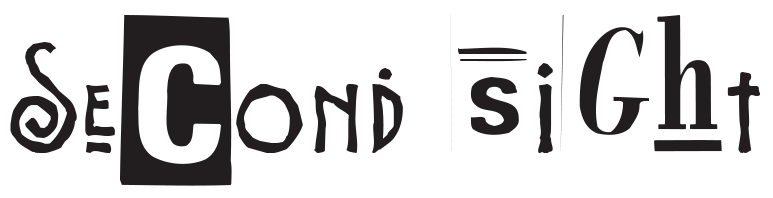Home -> Step by step guides -> How to install an .apk on an android phomne
Equipment and Software Required:
- Android Phone
- A USB Cable compatible with your Android phone
- A Computer
- APK File (You can download the APK from the website of the software you want to install.)
- File manager app (Many Android phones come with built-in file managers, but if your phone does not have one, I recommend installing a reliable app from the Play Store, like ‘Files by Google’ or ‘FX File Explorer).’
Core Concepts:
- APK (Android Package Kit): APK files are used to distribute and install applications and middleware onto the Android operating system. These files contain all necessary files for the application to install and function properly.
- Sideloading: It is the term used when installing applications on your Android device from outside of the designated App store (Google Play Store, in this case).
- USB Debugging: It is a developer function which needs to be enabled to allow installation of apps from outside the App Store.
Step-by-Step Guide:
- Download the APK file: Download the APK file of the app you want to install on your computer.
- Enable ‘Unknown Sources’: On your Android device, go to ‘Settings’ > ‘Security.’ Find the ‘Unknown Sources’ option and check the box or switch it on. This action will allow installation of apps from places other than the Play Store.
- Enable ‘USB Debugging’: Go to ‘Settings’ > ‘About Phone,’ then tap on ‘Build Number’ seven times to unlock developer options. Go back to the Settings menu, and you should see a ‘Developer Options’ entry, enter it. Enable ‘USB Debugging’ from the Debugging section.
- Connect your phone to the computer: Use the USB cable to connect your Android phone to your computer.
- Transfer the APK file: Copy the APK file you downloaded on your computer to your Android device’s downloads folder using the file manager.
- Disconnect your phone: Once file transfer complete, safely remove the USB connection.
- Open the file manager app on your phone: Navigate to the Downloads folder or wherever you saved the APK file.
- Install the APK file: Tap the APK file you want to install, and a pop-up will appear. Confirm the permissions that the APK needs, and then tap ‘Install.’ The installation process will begin.
- Open your new app: After the installation is successful, you can either select “Done” to exit the installation screen or “Open” to start using the new app.
Please note that sideloaded apps won’t receive automatic updates like you would from the Google Play Store, so you’ll need to manually update them.